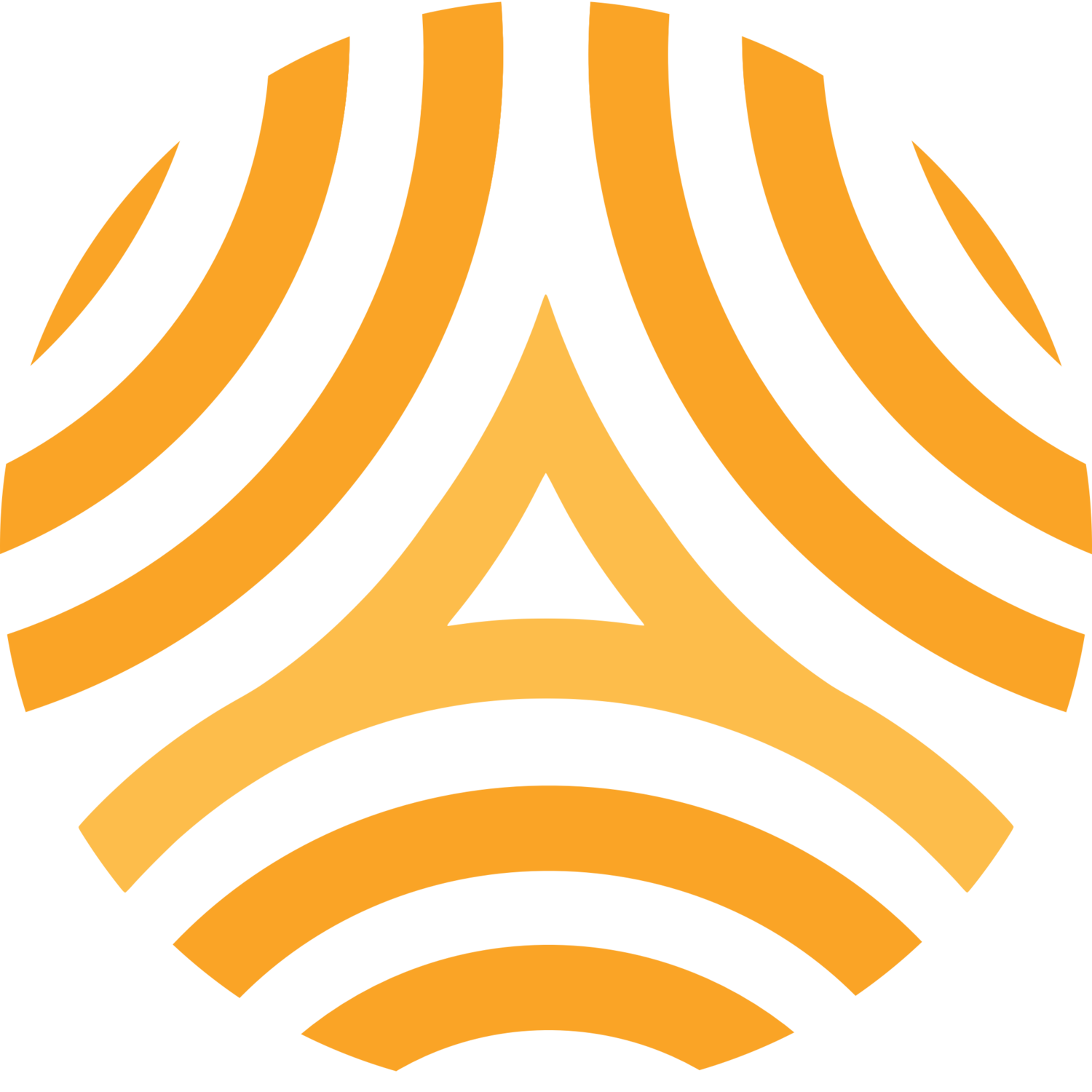Understanding Mesh Concepts
While many of the components used to create SFWEM Nodes are identical to those used to create regular (non-mesh) WiFi networks, utilization of the AREDN firmware changes their behavior in ways that may surprise you as an operator.
For more information than is shown here, review the AREDN Network Design Guide, and related documentation.
Glossary of Terminology
AREDN: Amateur Radio Emergency Data Network is the name of the special software loaded onto WiFi devices to turn them into Ham Radio Mesh devices.
AREDN Node/Mesh Node: A WiFi device that has been reprogrammed to run the AREDN software.
Part 15 WiFi: “Commercial” or “Consumer” WiFi, that is, the WiFi that is probably already running in your home.
Part 97 WiFi: “Mesh” WiFi, the WiFi that emanates from an AREDN Node. Unlike Part 15 Wifi, these networks can operate on Amateur Radio frequencies not shared with Part 15 Wifi, greatly reducing interference and improving performance.
WiFi AP: Wireless Access Point, a device that provides a WiFi signal. In your home this is sometimes your internet router (cable modem, dsl modem, etc), and sometimes a separate device.
Local Access Device: A SFWEM term for a WiFi AP that has been reprogrammed to run the AREDN software, enabling it to act as a “bridge” between Part 15 WiFi and Part 97 WiFi.
Infrastructure WiFi: Most WiFi networks are ‘infrastructure’ WiFi networks. This is what your home, work, cafe, school, etc use to provide wireless network access. In this mode, devices connect to a central WiFi AP, which coordinates traffic between devices to ensure the best use of the radio channel.
Ad Hoc WiFi: Devices configured for this mode ONLY connect to other devices running in this mode, and only if their WiFi network name matches. Rather than a central AP coordinating traffic, nodes work with each other to accomplish the same.
Example Mesh Topography
Once reprogrammed with the AREDN software, a WiFi device will no-longer broadcast a WiFi network (SSID) that your computer, phone or tablet can see or connect to. This is because the device has been put into ‘Ad Hoc’ mode, meaning it is searching for and connecting to other devices in ‘Ad Hoc’ mode. In this case, the device is looking for other AREDN devices. This is fundamental to how the mesh operates - every node searches for every other node and will automatically connect if it finds one.
AREDN Nodes typically provide a physical Ethernet network connection that you can use to connect to your computer. In this way, the AREDN Node is acting no different than your home internet router, except instead of connecting to the ‘internet’, you’re connecting to the mesh.
To connect a device that does not have a physical Ethernet port, you could use a regular (non-AREDN) WiFi AP to provide a dedicated wireless network for connecting to the mesh.
For example, in my home I have a WiFi network for connecting to the internet called ‘Family Internet’, which our Smart TV, tablets & laptops use for internet access; and I have a WiFi network called ‘Ham Mesh’ which I can select from my laptop when I want to use the mesh. Some WiFi APs can be configured as a Local Access Device, allowing them to both connect to a nearby AREDN Node and act as a WiFi AP for your laptop or tablet.